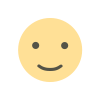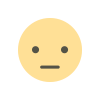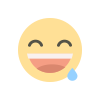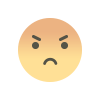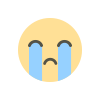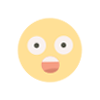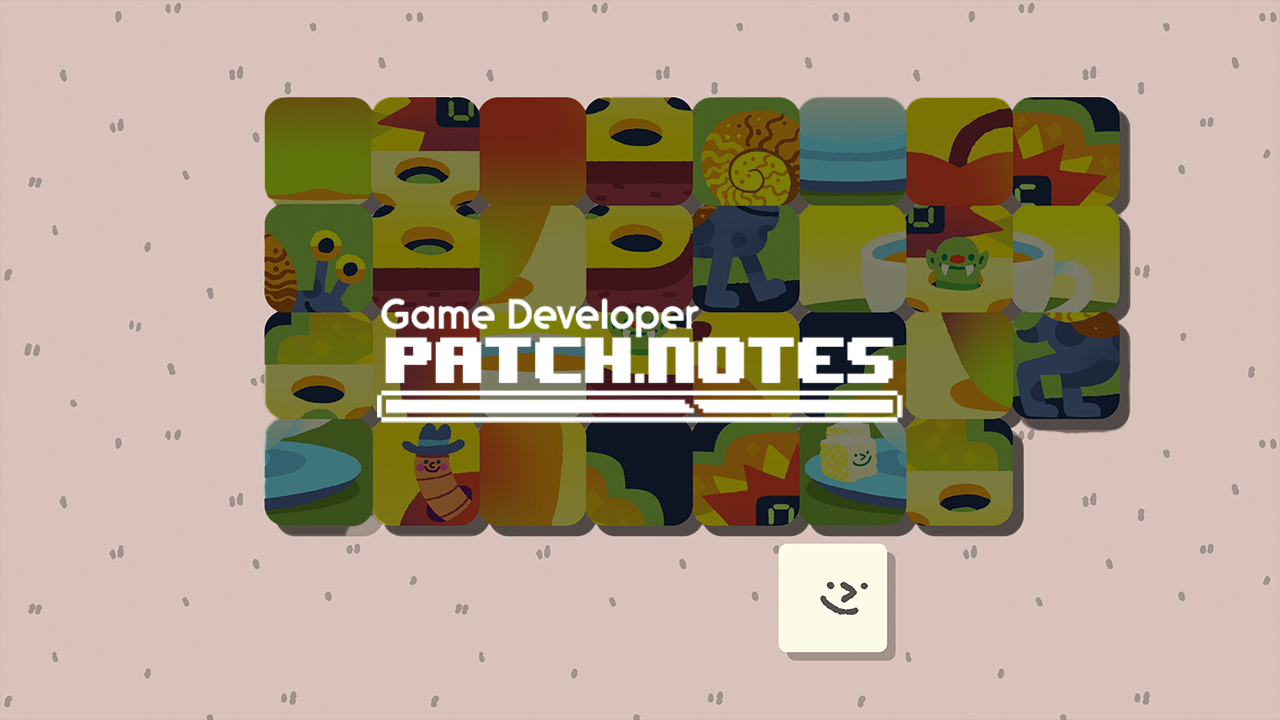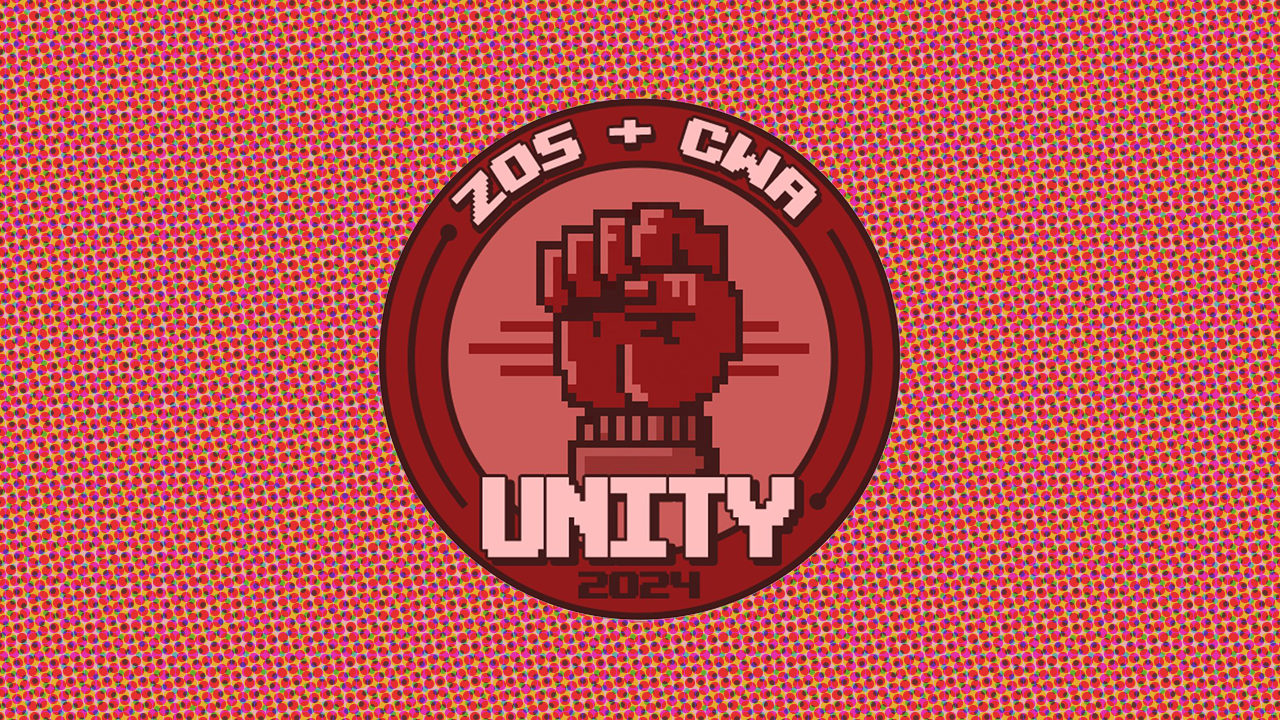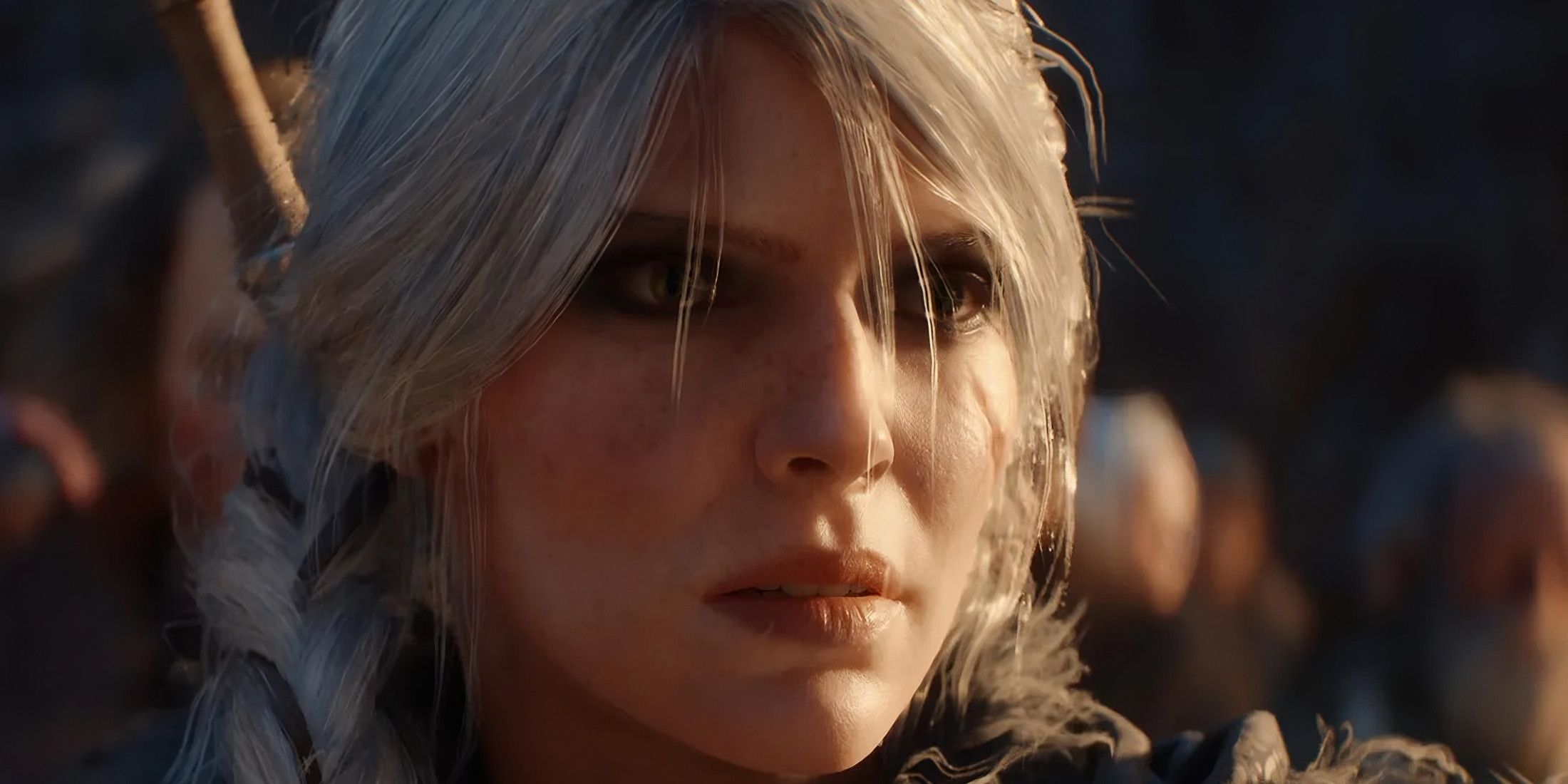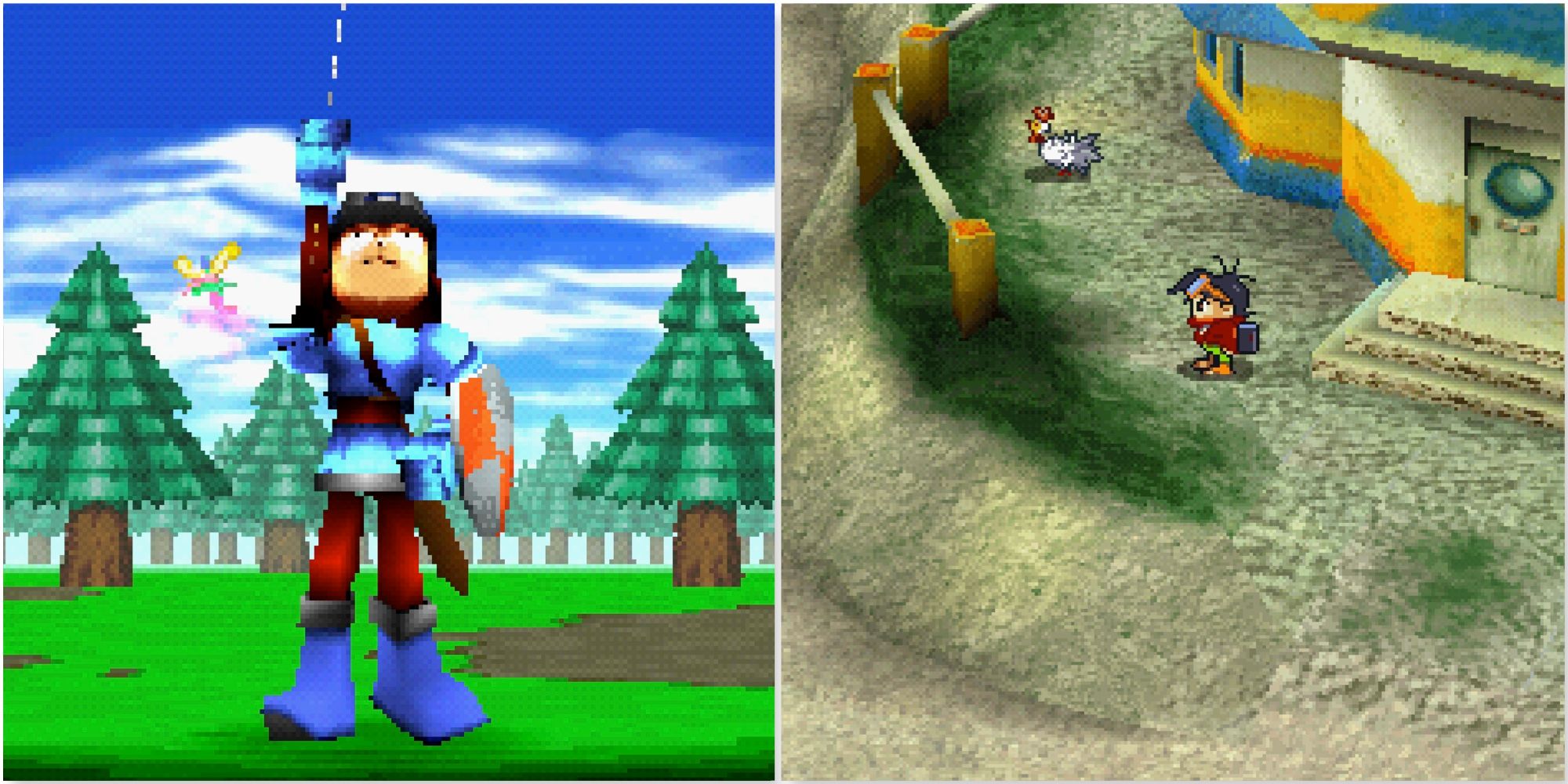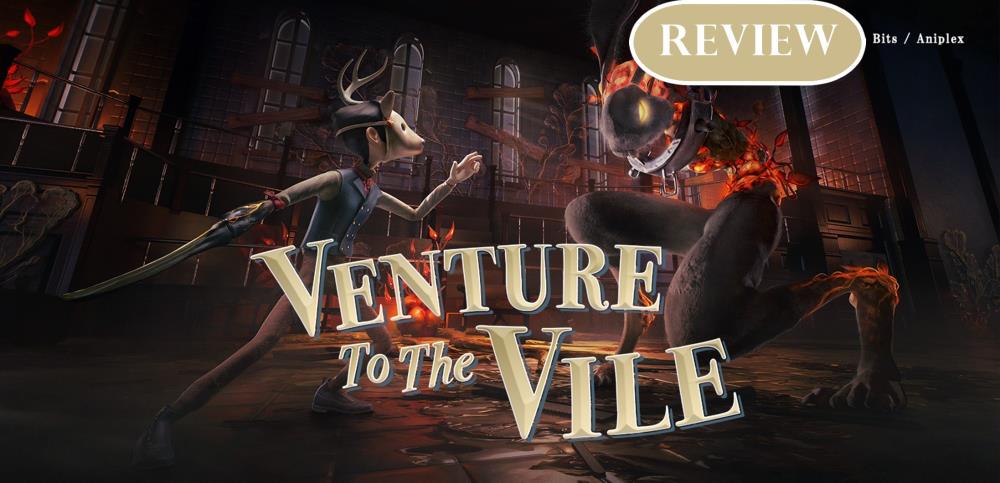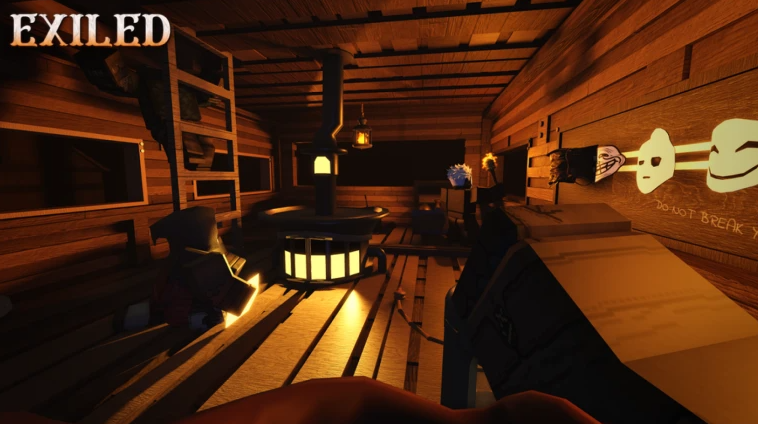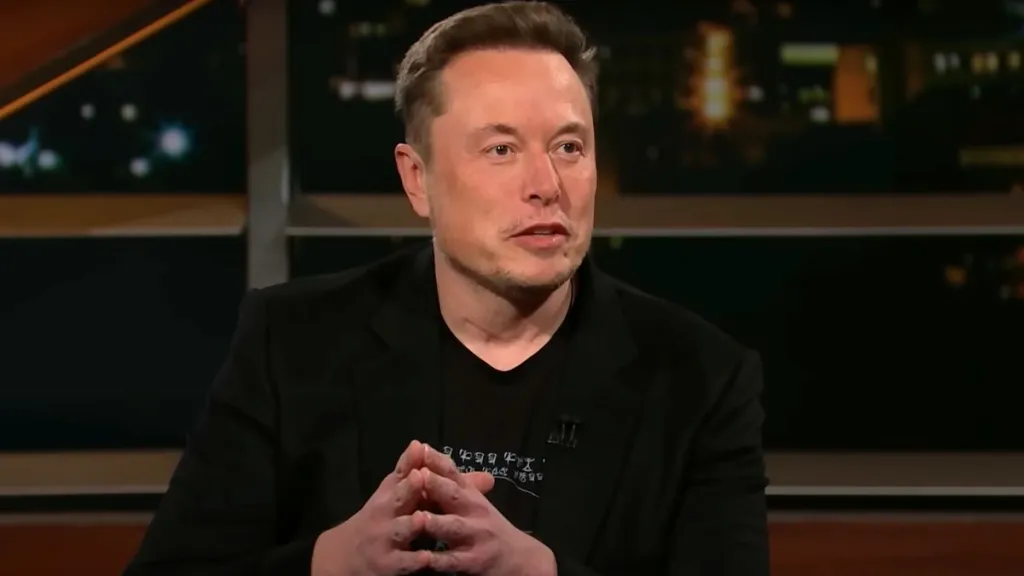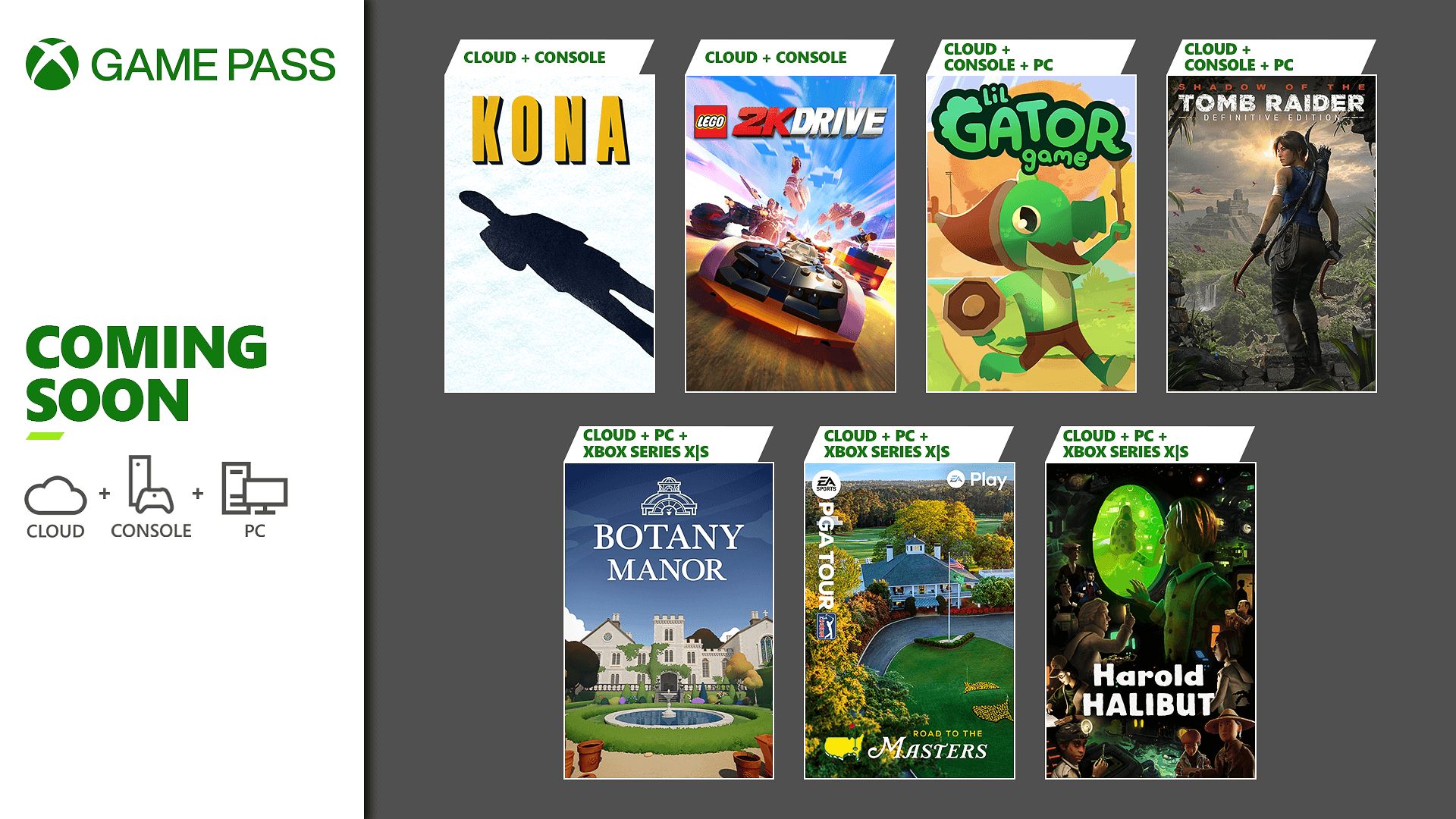The Minisforum V3 Is The Affordable Surface Pro Alternative You're Looking For
The Minisforum V3 is an innovative mix of a laptop, tablet, and portable monitor; it has a few minor shortcomings but is overall a pretty great and affordable option.

The Minisforum V3 is an innovative laptop that leapfrogs the 2-in-1 design we’ve seen for years and adds in the ability to act as a portable monitor for external devices; say, for a game console or projecting your phone. It packs powerful hardware and a bright screen, and though it can’t offer the same battery life as the Microsoft Surface Pro (2024), it makes for a great alternative in most other ways.

Minisforum V3 - Design and Features
Minisforum, a brand best known for its line of mini PCs, genuinely surprised me with the V3. Having been in this business for more than a decade now, I’ve found brands that focus on mini PCs tend to stick to their lane. Sure, some break out, but when they branch into other devices, they often emphasize affordability over performance and often use hardware from previous generations.. The V3 bucks that trend entirely and is a downright impressive piece of tech. Combined with some of its other releases, like the Ryzen 9 AI HX 370-equipped EliteMini AI370 or graphics-packed AtomMan G7 Ti, it’s quickly becoming the most exciting mini PC brand in the business.
The V3, as a 3-in-1 laptop-tablet-monitor hybrid, seems to take aim directly at the Microsoft Surface Pro 11, which was released earlier this year. It features fast, modern hardware and an impressive spec sheet that’s more than able to compete. It’s also cheaper, at only $949 bundled with a keyboard case ($149 for the keyboard alone). It comes with 32GB of DDR5 memory and a 1TB NVMe SSD, on top of a powerful AMD Ryzen 7 8840U processor. To get similar specs from Microsoft, you can expect to pay around $2,000.
Looking for the best earbuds for all your devices?
Check out our roundup of best wireless headset and earbuds!
There are some differences, of course. The biggest is that CPU, which is the traditional x86 sort and not the new Snapdragon ARM type found in the Surface Pro 11. That means it should work natively with Windows apps and not need emulation like the Snapdragon X Plus and Elite. Many games won’t even launch on the Surface, and many apps are still awaiting compatibility patches to be fully functional. You’ll experience exactly none of this because the V3 uses the exact type of processor used in most gaming laptops.
And yes, you can totally play games with it if you’re prepared to lower the resolution. The processor is very close to the model in the Asus ROG Ally X, so while you can’t expect the 60+ FPS at ultra settings, you can achieve similar results to that handheld. It’s also a brilliant little device for game streaming with services like GeForce Now.
That does come with a trade-off in battery life — one of the biggest reasons why you might opt for the Surface Pro 11. With the Ryzen 7 8840U’s eight cores and 16 threads, and a peak clock speed of 5.1GHz, it’s to be expected. It’s a high performance processor that’s at the cutting edge of what AMD has to offer in the laptop space without going into its AI line. It comes with a 50.82Wh battery, which is very close to the Surface, but the V3’s specs run it down more quickly. For normal web browsing and productivity with a brightness around 70%, it only lasted around six hours, so you’ll need to plug in at some point if you plan on using it all day. Gaming drains it much faster — between one and two hours depending on your settings — but the software requires it to be plugged in to access its full speed, so you’ll usually be plugged in while gaming anyway.
The V3 comes with a great touchscreen display, even if it’s not quite as rich as the Surface Pro’s OLED screen. It’s bright and vibrant, offering a peak brightness of 500 nits. It’s rated to cover 100% of the DCI-P3 color space, which is a boon for creative work. It has a crisp 2,800 x 1,600 resolution (2.5K in a 16:10 aspect ratio), so photos, videos, and games look detailed and crisp. And with a maximum refresh rate of 165Hz, you can count on smooth gameplay on easier to run titles.
The only thing I dislike about it is its anti-glare screen. It’s beneficial if you’re working in bright environments, but it feels like a TPU screen protector and doesn’t feel great to touch. It doesn’t interfere, however, and all ten touch points and 4,096 levels of sensitivity with the optional stylus. Still, if you’re coming from a glossy finish, it’s a noticeable difference.
Technically, the Surface Pro 11 comes with either an LCD or OLED touchscreen, but for similar memory and storage to the V3, you’re forced to spring for the OLED at a whopping $500 upcharge. Even if you do hold back and opt for the cheaper LCD model, you’ll still be getting a slower processor, half the memory and storage, while still having to shell out another $350 for the official keyboard case. By contrast, the V3 is a heck of a deal. 
The device is a bit chunky, but doesn’t feel cheap or fragile. It comes with two USB 4 ports on the right that can be used for charging and data, and a combined power button and fingerprint reader. Both USB ports support full-speed external graphics cards if you really want to juice your gaming experience. There’s a third USB-C port on the left but it’s exclusively for VLink (DisplayPort-In), as well as a UHS-II SD card reader, headphone jack, and volume rocker.
One of the unique tricks this tablet PC offers is the ability to act as a portable monitor for different devices (hence the “3-in-1” branding). With the tablet turned off, all you need to do is connect your device to the VLink port and it switches into monitor mode on its own. It worked flawlessly with my Switch and with Dex on my Samsung phone.
As I mentioned, the V3 includes a keyboard case by default, and also includes a rear case to protect its back. This case is magnetic and folds down to act as a kickstand, revealing a pair of vents to exhaust hot air. Its dual-fan design is very similar to a laptop but it’s not very loud even under load. If you plan on gaming or taking on more demanding tasks, just be sure to fold the case and uncover the vents or it quickly thermal throttles to protect itself from damage. 
The keyboard portion is fine, but that’s about it. It attaches to the bottom of the tablet with strong magnets and stays in place well for everything but lifting it off of a desk. The keys are on the small side at 0.6 inches square but have decent tactility. It works reliably and isn’t difficult to get accustomed to. It also comes with an adjustable white backlight which is great for typing in low light. It’s a similar story with the touchpad, which measures 4.4” x 2.5”. While it’s certainly functional, keystrokes sound slightly hollow and it feels a bit cheap.
A pen attachment is also available, though it comes at an additional cost. Purchased directly from Minisforum, it will set you back about $60. It’s well matched to Microsoft’s Surface Pen with 4,096 levels of touch sensitivity, similar specs and dimensions, and is about $40 cheaper. It would have been nice to see included in the box but the keyboard case is a more practical accessory for the majority of users, and if it means keeping the price low, I’m alright with it remaining an optional add-on. 
The built-in cameras look good on paper but ultimately are just alright. The front-facing camera is spec'd to capture 1080p photos and videos up to 30 fps, and the rear camera can capture up to 1440p at the same frame rate. It’s well-suited for virtual classes and team meetings, for example, but the images tend to have soft edges and quite a bit of graininess in low lighting. The camera can be used for Windows Hello login, which is a nice value-add.
The speakers fall into the same category of being usable without offering enough to really stand out. They get fairly loud and have a decent amount of body but noticeable distortion begins to creep in around 80% volume. It’s not terrible: I streamed video a lot while making dinner and doing chores around the house and it’s listenable, but for the best experience, you’ll definitely want to use a decent pair of headphones or earbuds.
Looking at the whole package, it seems clear that Minisforum really directed its investment into the core specs of this device. It runs well, if a bit hot, and comes in at a very reasonable price for its hardware combination and included keyboard accessory.
Minisforum V3 - Software
The V3 ships with a basic software utility that you’ll mainly be using to change performance modes. The software, called Minisforum Center, technically does more, like allow you to check for driver updates, access key settings without having to go to the control panel, and gives you a readout of basic system diagnostics, like your CPU temperature and how much CPU, memory, and storage you’re currently using. Most of these are available natively in Windows without needing to load additional software, but if you like having everything in one place, it could be convenient.
There are three power modes to choose from: Power Balance, Power Save, and Power Premium. Balanced is the default mode and sets the system to 18W TDP. This is enough for everything other than gaming when you’re playing newer, more graphically intense games. Power Save mode drops this to 15 watts, lowers the screen brightness to 40%. And both modes lock the screen’s refresh rate to 60Hz.
Power Premium mode unlocks these settings but forces you to plug in before it’s accessible. A somewhat confusing error message pops up if you try to choose it while running on battery that states the “performance mode needs to remain powered on” and that the battery needs to be above 20%. But even with a full battery, I wasn’t able to get it to switch. Regardless, with this mode you can leverage the full 28-watt TDP for the best performance and full 165Hz refresh rate (you can enable this refresh rate manually in any mode through Windows’ display settings).
Minisforum V3 - Performance
The Minisforum V3 is a great little machine and really grew on me over time. Its different power modes make it easy to use throughout the workday and then double as an entertainment machine at night (or whenever the mood strikes). Being able to double as a portable monitor is another high point that I didn’t expect to use as often as I did.
Starting with benchmarks, it performed well in our lineup of formal tests. Its Ryzen 9 processor is a beast and is more than up to the challenge of productivity tasks. Where it finds itself lagging a bit behind is likely a result of its 28W TDP. In comparison to handheld gaming devices like the Ayaneo Kun and ROG Ally X, it’s not able to push quite as much wattage. This does come into play with gaming to a degree, but 28-watts isn’t far off and puts frame rates fairly close to competing handhelds and laptops with integrated graphics.
I found that it was best to approach gaming on the V3 like I would with a handheld. That means lowering the resolution to 1200p and potentially even 800p, though the latter doesn’t look great on a 14-inch display. I also turned on AMD FidelityFX Super Resolution, AMD’s upscaling tech that allows the game to render at a lower resolution and output at a higher one with only minor compromises in visual quality. AMD Fluid Motion Frames (AFMF) is another option that inserts frames into gameplay to boost the framerate, like Nvidia’s Frame Generation. The impact of both varies from game to game, but from there, it’s about dialing in the right mix of settings to achieve the frame rate you’re looking for.
It’s a balancing act, but the Ryzen 9 8840U’s integrated Radeon 780M graphics have more power than you might expect. I was able to play Resident Evil: Village and Metaphor: ReFantazio without issue and both games looked great at 1200p. With AFMF turned on, Resident Evil regularly exceeded 60 fps while Metaphor hovered between 45 fps and 60 fps. The V3's hardware produces playable results, if you’re willing to put the time into finding the best settings.
Cloud gaming is another great option with the V3. It has a fast enough processor and reliable enough WiFi to stream games from GeForce Now at their highest resolution and frame rate. I played through a good portion of Act 3 in Baldur’s Gate 3 this way and could forget I wasn’t playing the game locally.
This brings me to one of the challenges I faced: connectivity. With only two usable USB Type-C ports — one, if you’re plugged into power and running in the highest performance mode — the second port is destined for a USB hub. Bluetooth just isn’t good enough for gaming peripherals, so if you’re sticking to mouse and keyboard, you can get by but there’s no practical way around the sparse connectivity.
I found monitor mode to be a legitimately useful feature. Like many office workers, I have a dedicated computer at work. The V3 became my second screen with only a single USB-C connection. At home, my kids loved being able to connect the Switch while another sibling played PS5 on the TV. Dex, Samsung’s desktop OS built into its Galaxy phones, also worked well. In a situation where WiFi isn’t available, it’s an easy way to be able to have a desktop experience.
Unfortunately, when connected over VLink, the display is purely a monitor. Touch and keyboard input are both disabled and it draws power from the source device. It’s a disappointment considering what the tablet is capable of but puts this mode in line with most other non-specialized portable monitors.
What's Your Reaction?