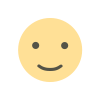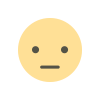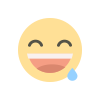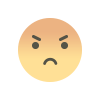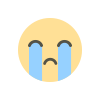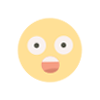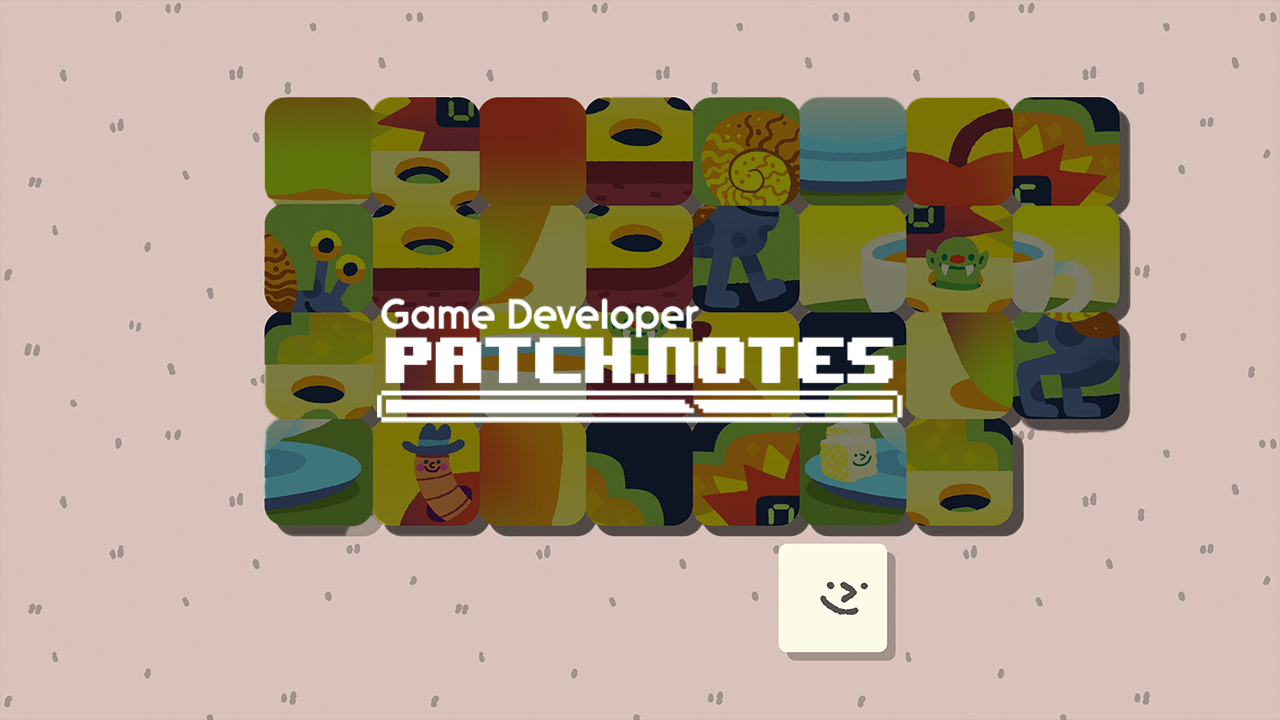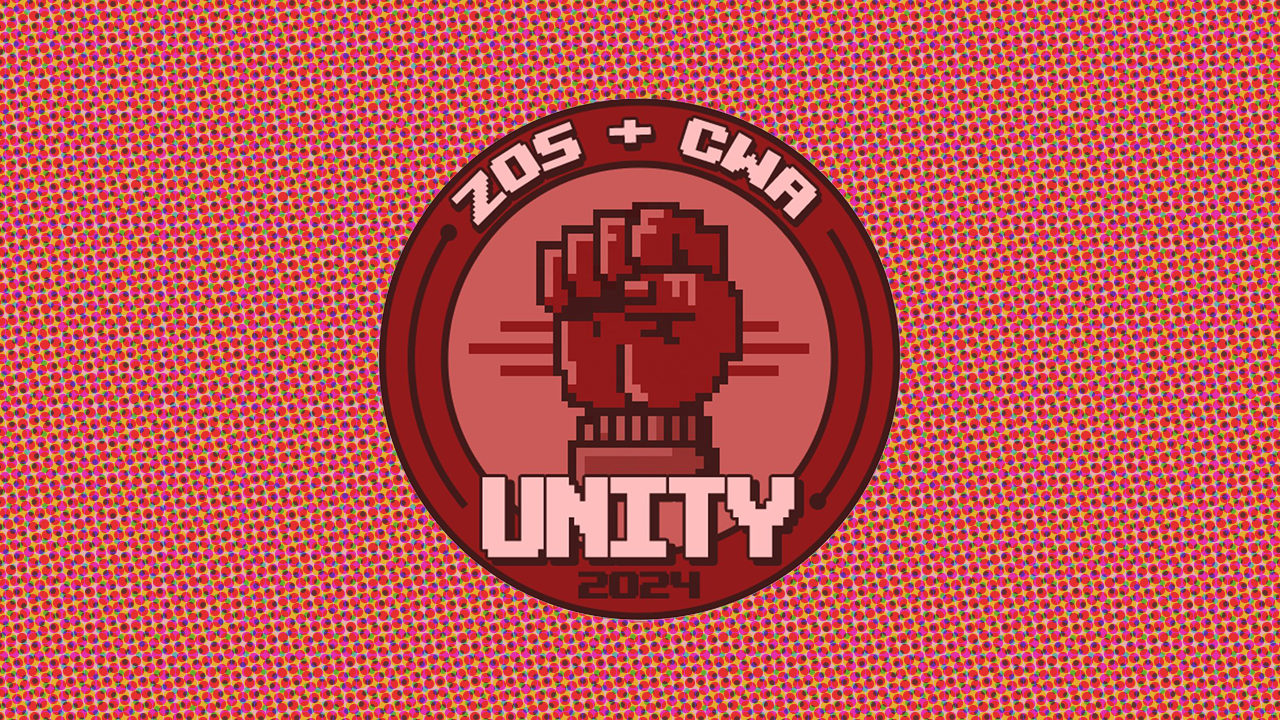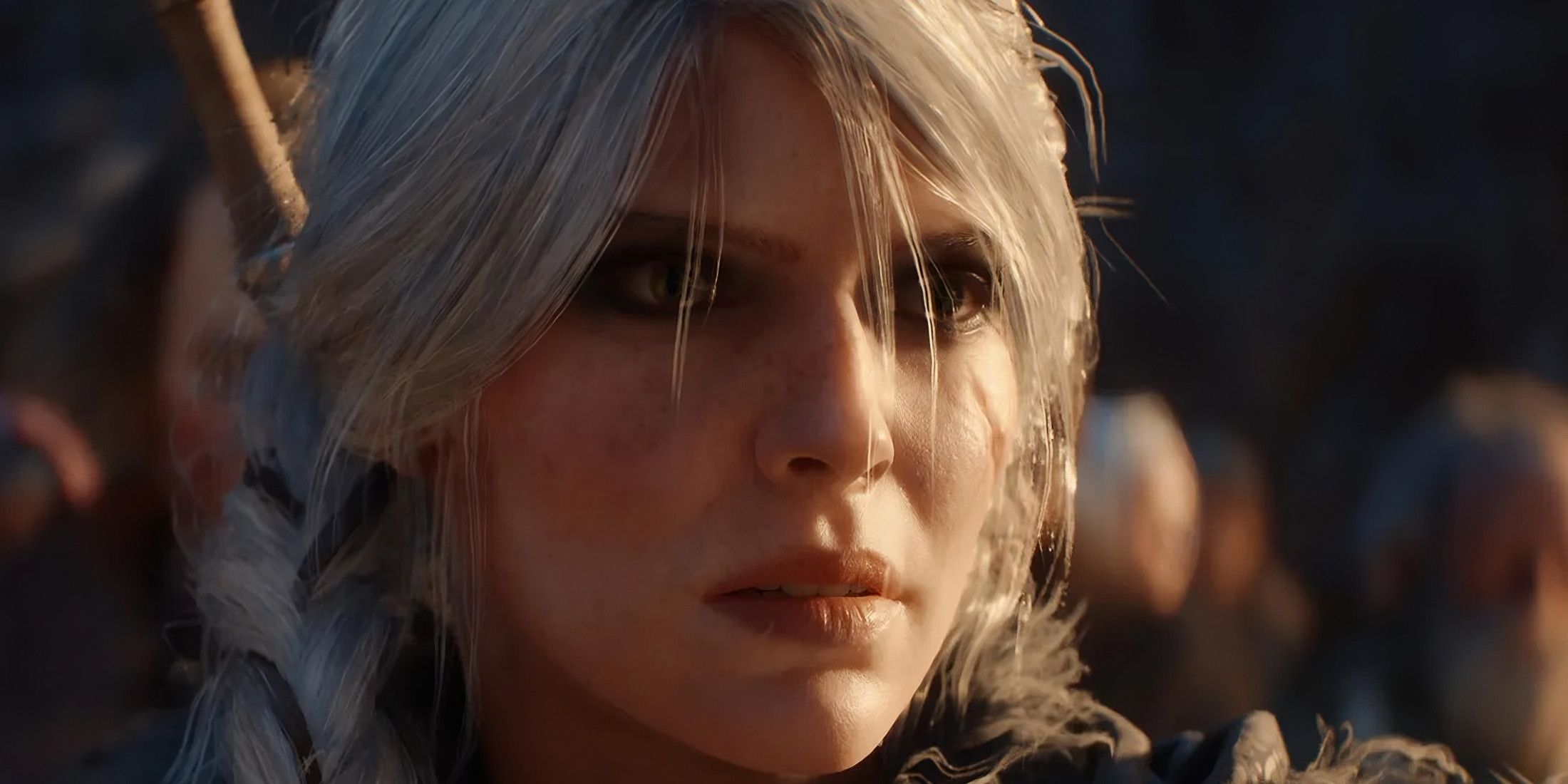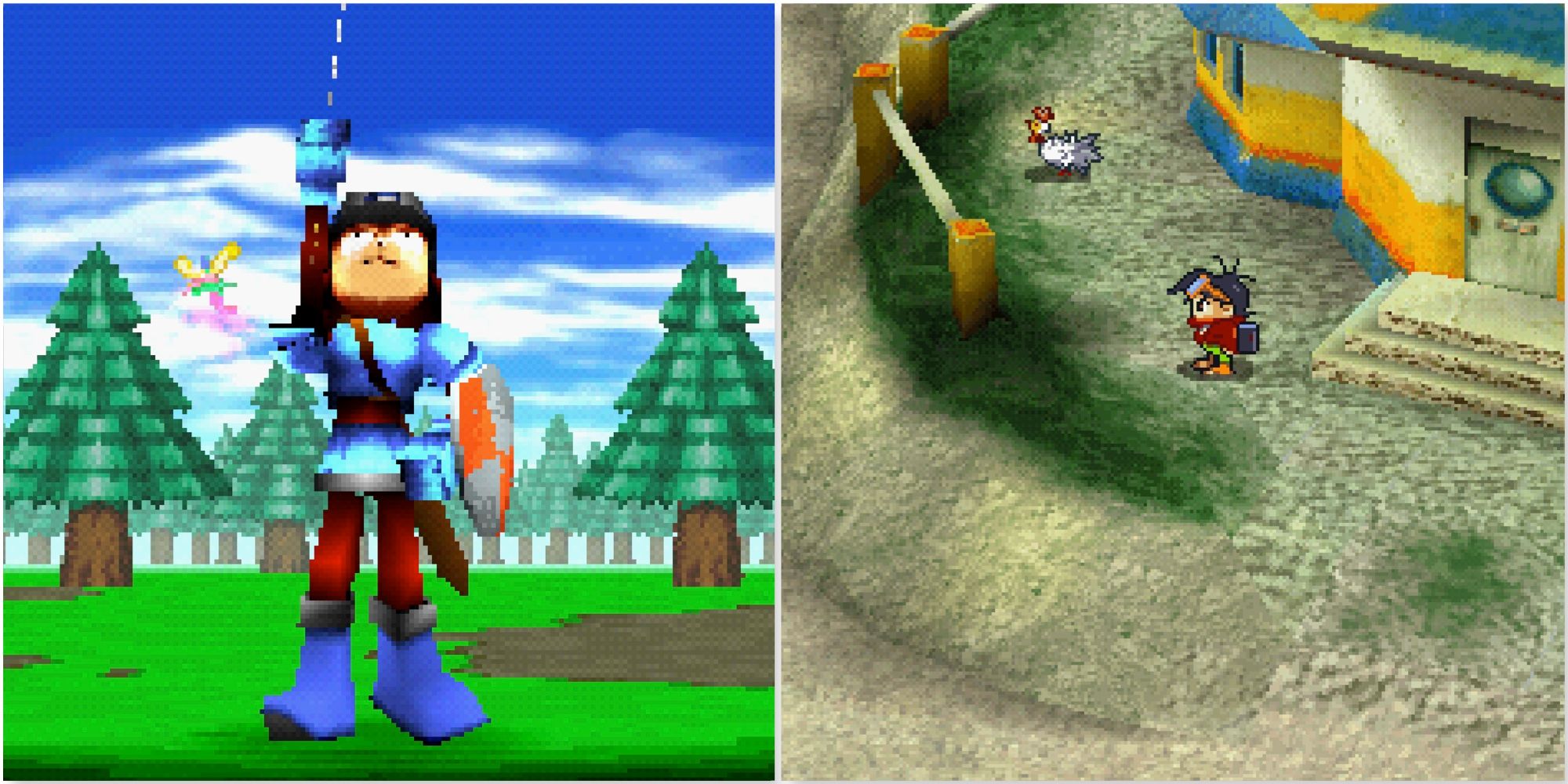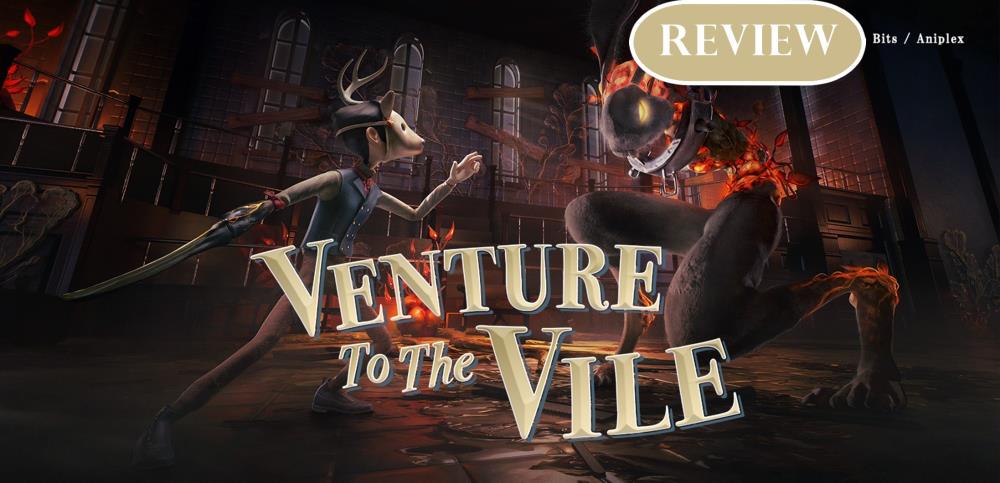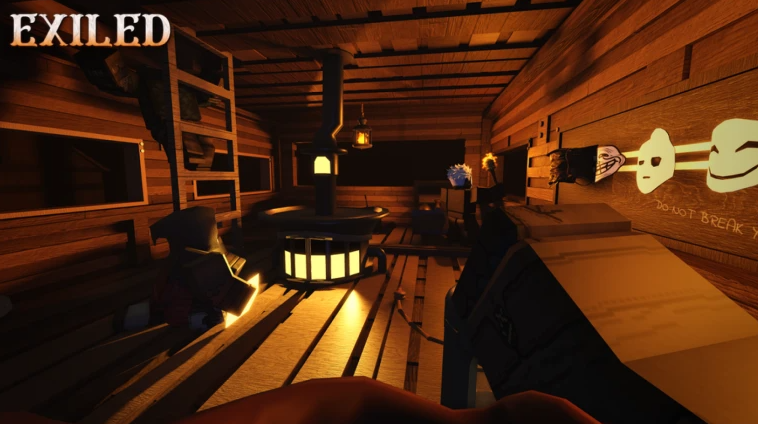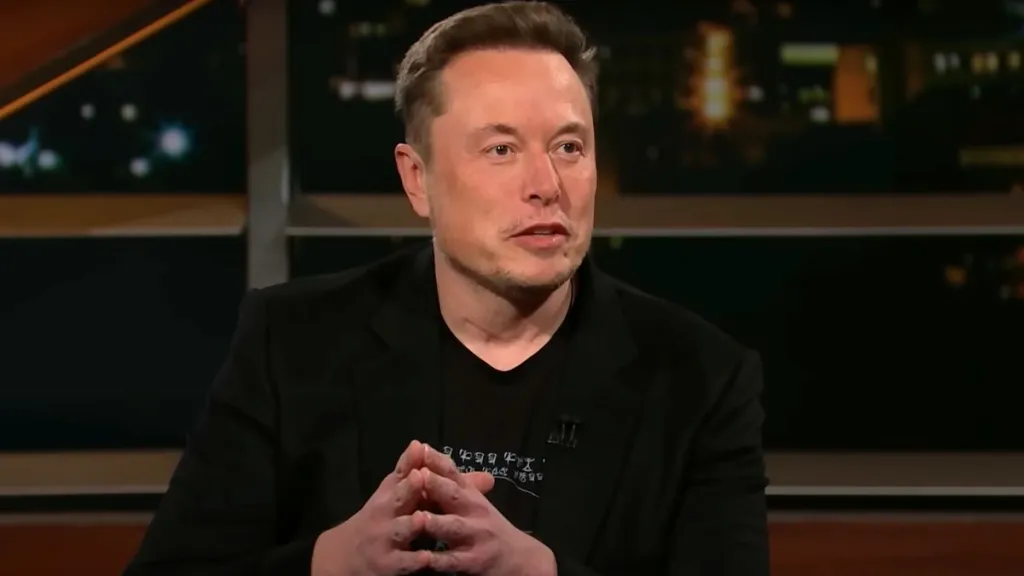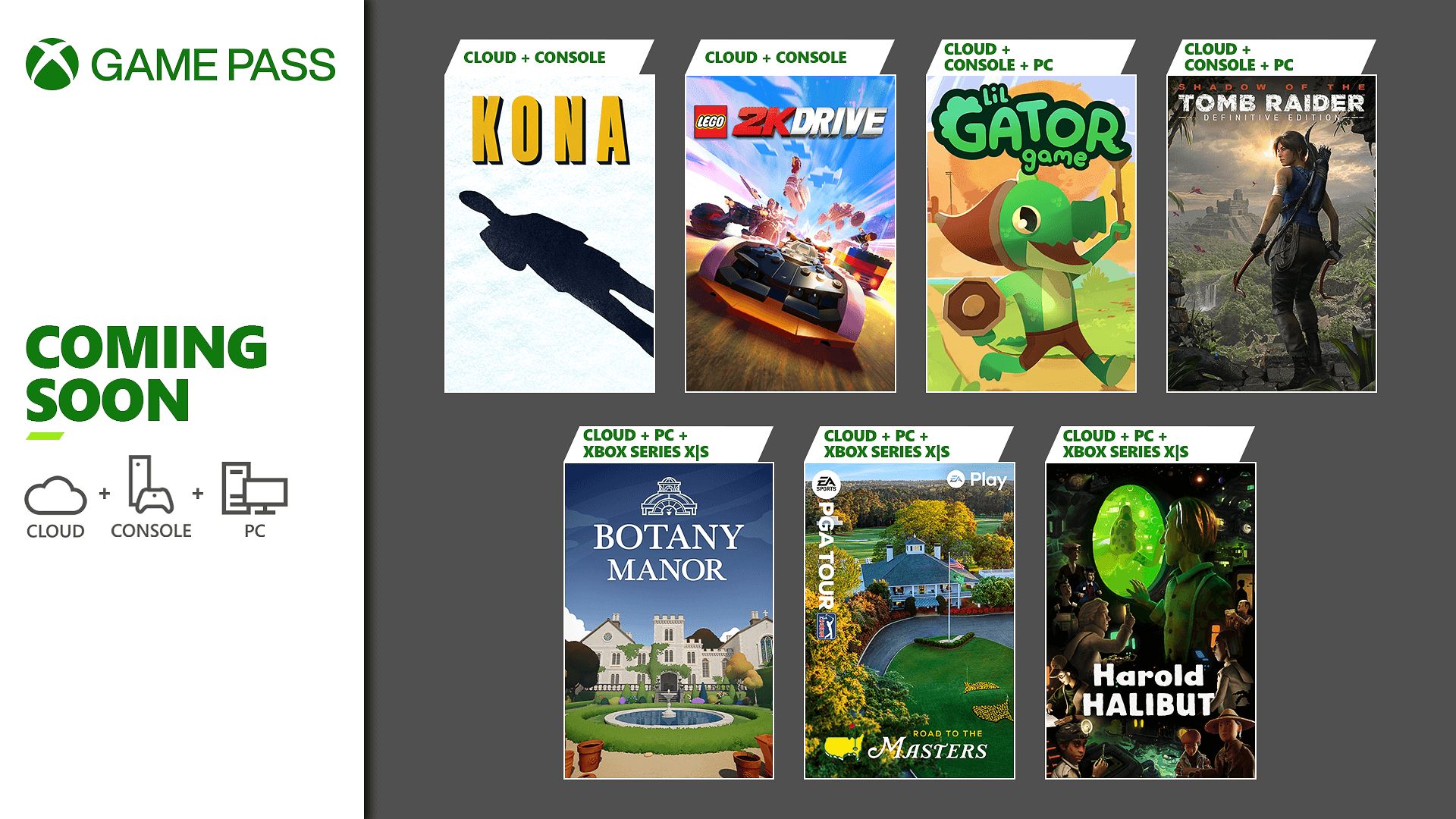The best USB-C hub for 2025
When Apple put its new M4 chip in the iPad Pro before adding it to a MacBook, that was a pretty clear sign that tablets are more than just idle couch companions. But with just one or two ports, you’ll need a hub if you want to maximize that potential. The same goes for laptops: they can be more powerful than desktops, but they almost always have fewer ports. USB-C hubs give you some combo of extra USB, HDMI, memory card, Ethernet and/or 3.5 mm ports so you can connect peripherals like monitors or wired mice and keyboards. You can hook up external drives for more storage — some hubs even have memory card slots. We tested 15 different USB-C hubs to see how they perform and put the best of what we tested below. What to look for in a USB-C hub Hub vs docking station The first thing to decide is whether you need a USB-C hub or a docking station. There’s no set standard for what differentiates the two, but docking stations tend to have more ports, offer a separate DC power supply and cost more, with some reaching upwards of $400. We have a separate guide to the best docking stations to check out if you’re looking for something bigger than what we’re discussing here. USB-C hubs, in contrast, have between four and 10 ports, can support pass-through charging and typically cost between $30 and $150. Hubs make more sense for smaller setups with just a few peripherals, such as a monitor, a wired keyboard and mouse, and the occasional external drive. They’re also more portable, since they’re small and require no dedicated power. That could be useful if you change work locations but want to bring your accessories with you, or if you want to replace your laptop with a more powerful tablet. A docking station makes more sense for someone who needs a robust setup for their laptop, including multiple external monitors, webcams, stream decks, microphones and so on. Both docks and hubs make it easy to grab your laptop off your desk for a meeting or other brief relocation and when you get back, plugging in one cable gets all your accessories reconnected. Ports The first port to consider is the one on your laptop or tablet. For a USB-C hub to work, it needs to connect to a port that supports video, data and power — all of which is covered by anything listed as USB 3.0 or better. The port, of course, needs to be Type-C as well. The sea of laptops out there is vast, so it’s hard to make generalizations, but modern laptops should have at least one USB-C port that will suffice, and indeed, every one of our top picks for the best laptops do. Next, it’s a matter of finding a hub that has the right connections for your needs. Most hubs offer some combo of HDMI, USB, memory card, Ethernet and 3.5 mm ports. If you have a 4K monitor and would like at least a 60Hz refresh rate, you’ll need a hub with an HDMI 2.0 port — HDMI 1.4 only goes up to 30Hz. HDMI 2.1 will handle 4K at up to 120Hz, but hubs that have adopted that standard aren’t as common just yet. Keep in mind that a low refresh rate can cause your screen to feel laggy, making your mouse appear glitchy and your webcam movements to look delayed. Additional USB ports on these accessories are usually Type-A or Type-C. They can support data with different transfer rates, typically 5Gbps or 10Gbps. Some ports only handle passthrough power and no data, and some can do data, power and video, so it’s best to check the spec list to make sure you’re getting the support you need. Keep in mind that a hub may bill itself as a 7-in-1, but one of those ports may not be usable for anything other than charging. Standard SD and microSD slots are useful for transferring data from cameras and the like. Ethernet ports may deliver faster internet speeds than your Wi-Fi and a hub with a 3.5mm jack can bring back the wired headphone connection that some laptops have ditched. Photo by Amy Skorheim / Engadget Power delivery Nearly all of the USB-C hubs I tested support passthrough charging. That means if your laptop or tablet only charges via USB, you don’t have to take up another port on your laptop to keep everything topped up. Unlike a docking station, powering a hub is optional. The one exception is if you want to close the lid on your laptop while you work on an external monitor. Most computers will go into sleep mode if the lid is closed without power, so either the laptop or the hub will need to be plugged into the wall to prevent that from happening. Many of the newer hubs include a 100W power delivery (PD) port, with a healthy 80 to 85 watts going to your computer (the hubs take a little of the juice for themselves, hence the 15-watt or so difference). In my tests, sending power through the hub made them run even hotter than they do already, so I prefer to charge the computer directly. But for tablets or other devices with no extra ports, that PD option is important. Some PD ports are also data ports — which is both good and bad. On one hand, it feels wasteful to use a per

When Apple put its new M4 chip in the iPad Pro before adding it to a MacBook, that was a pretty clear sign that tablets are more than just idle couch companions. But with just one or two ports, you’ll need a hub if you want to maximize that potential. The same goes for laptops: they can be more powerful than desktops, but they almost always have fewer ports. USB-C hubs give you some combo of extra USB, HDMI, memory card, Ethernet and/or 3.5 mm ports so you can connect peripherals like monitors or wired mice and keyboards. You can hook up external drives for more storage — some hubs even have memory card slots. We tested 15 different USB-C hubs to see how they perform and put the best of what we tested below.
What to look for in a USB-C hub
Hub vs docking station
The first thing to decide is whether you need a USB-C hub or a docking station. There’s no set standard for what differentiates the two, but docking stations tend to have more ports, offer a separate DC power supply and cost more, with some reaching upwards of $400. We have a separate guide to the best docking stations to check out if you’re looking for something bigger than what we’re discussing here. USB-C hubs, in contrast, have between four and 10 ports, can support pass-through charging and typically cost between $30 and $150.
Hubs make more sense for smaller setups with just a few peripherals, such as a monitor, a wired keyboard and mouse, and the occasional external drive. They’re also more portable, since they’re small and require no dedicated power. That could be useful if you change work locations but want to bring your accessories with you, or if you want to replace your laptop with a more powerful tablet. A docking station makes more sense for someone who needs a robust setup for their laptop, including multiple external monitors, webcams, stream decks, microphones and so on.
Both docks and hubs make it easy to grab your laptop off your desk for a meeting or other brief relocation and when you get back, plugging in one cable gets all your accessories reconnected.
Ports
The first port to consider is the one on your laptop or tablet. For a USB-C hub to work, it needs to connect to a port that supports video, data and power — all of which is covered by anything listed as USB 3.0 or better. The port, of course, needs to be Type-C as well. The sea of laptops out there is vast, so it’s hard to make generalizations, but modern laptops should have at least one USB-C port that will suffice, and indeed, every one of our top picks for the best laptops do.
Next, it’s a matter of finding a hub that has the right connections for your needs. Most hubs offer some combo of HDMI, USB, memory card, Ethernet and 3.5 mm ports. If you have a 4K monitor and would like at least a 60Hz refresh rate, you’ll need a hub with an HDMI 2.0 port — HDMI 1.4 only goes up to 30Hz. HDMI 2.1 will handle 4K at up to 120Hz, but hubs that have adopted that standard aren’t as common just yet. Keep in mind that a low refresh rate can cause your screen to feel laggy, making your mouse appear glitchy and your webcam movements to look delayed.
Additional USB ports on these accessories are usually Type-A or Type-C. They can support data with different transfer rates, typically 5Gbps or 10Gbps. Some ports only handle passthrough power and no data, and some can do data, power and video, so it’s best to check the spec list to make sure you’re getting the support you need. Keep in mind that a hub may bill itself as a 7-in-1, but one of those ports may not be usable for anything other than charging.
Standard SD and microSD slots are useful for transferring data from cameras and the like. Ethernet ports may deliver faster internet speeds than your Wi-Fi and a hub with a 3.5mm jack can bring back the wired headphone connection that some laptops have ditched.
Power delivery
Nearly all of the USB-C hubs I tested support passthrough charging. That means if your laptop or tablet only charges via USB, you don’t have to take up another port on your laptop to keep everything topped up. Unlike a docking station, powering a hub is optional. The one exception is if you want to close the lid on your laptop while you work on an external monitor. Most computers will go into sleep mode if the lid is closed without power, so either the laptop or the hub will need to be plugged into the wall to prevent that from happening.
Many of the newer hubs include a 100W power delivery (PD) port, with a healthy 80 to 85 watts going to your computer (the hubs take a little of the juice for themselves, hence the 15-watt or so difference). In my tests, sending power through the hub made them run even hotter than they do already, so I prefer to charge the computer directly. But for tablets or other devices with no extra ports, that PD option is important.
Some PD ports are also data ports — which is both good and bad. On one hand, it feels wasteful to use a perfectly good data port just for boring old electricity. But on the other hand, USB-C connections that only carry a charge are less versatile, and it makes it seem like it has more accessory hookups than it actually does.
Design
There’s surprisingly little design variation among hubs. Most look like a flat slab, a little smaller than a smartphone, and have an attached Type-C host cable. The hues range from a silvery black to a silvery gray. Some are thinner than others, some have all ports on one edge and some have ports on both sides. All of this is just to say that aesthetics probably won’t make or break your buying decision.
One variation that could tip the scales is the length of the cable. A longer one will give you more freedom as you arrange the hub on your desk, potentially even letting you hide it behind your laptop. Or you may prefer a shorter one to keep the hub neatly set beside your laptop.
How we test USB-C hubs
Before we test anything, we take a look at what’s available and how they’ve been received by shoppers, forum-goers and other publications. I became familiar with a few reputable brands when I was testing docking stations, so I looked into hubs from those companies as well. I focused on items that would help with an average day of productivity — not high-end setups or demanding gaming situations. Once I settled on a dozen or so that would make good candidates, I had them shipped to my humble office in the desert and started testing them out over the course of a few weeks.
I used an M1 MacBook Pro as the host computer and plugged in accessories that include a 4K Dell monitor, a ZSA USB-C ergo keyboard, a Logitech USB-A gaming mouse, an Elgato USB-C 4K webcam, a Logitech streaming light, a USB-A 3.0 Sandisk thumb drive, a USB-C Samsung T7 Shield external drive and a pair of wired headphones I got for free on an airplane (I should probably invest in some wired headphones, but the cord dangling on my chest drives me nutty so all my earbuds are wireless). I used high-end HDMI and USB-C cables to ensure that any data or connectivity issues weren’t related to my equipment.
Then I put each USB-C hub through a gamut of basic tests. I looked at what could be plugged in at once, the resolution on the monitor, data transfer speeds, the overall build quality of the hub and general usability factors, like the placement of the ports and the length of the cords. And, finally, the price to value ratio helped determine the best ones for a few different use cases.
Best USB-C hubs for 2025
Other hubs we tested
HyperDrive Next 10 Port USB-C Hub
There’s a lot to like about HyperDrive’s Next 10 Port USB-C Hub. The tethered cable is a lavish 13 inches long, the HDMI 2.0 port outputs clear and crisp 4K visuals at 60Hz and the data transfers are screaming fast. It has the coveted two USB-C data ports plus a PD port, and there’s even a headphone jack. The only thing that holds back a full-throated endorsement is the way our unit handled a streaming light. Having it on at full brightness made the webcam flicker every time. The issue went away at 75 percent brightness, but the same problem didn’t happen on any other hub I tested.
Anker 341 USB-C Hub (7-in-1)
There’s nothing wrong with the Anker 341 USB-C hub. In fact it’s a current recommendation in our iPad accessories guide and it comes at a great $35 price. It gives you two USB-A ports as well as SD slots. But at this point, a 1.4 HDMI connection, which only supports 4K resolution at 30Hz feels a little retro. There’s also just a single USB-C downstream port and the data transfer tests proved to be a touch slower than the other hubs. But if you’ve got a lower resolution monitor and don’t need more than one USB-C, you won’t be disappointed with it.
Startech 4-Port USB-C Hub (data only)
I only became aware of Startech when I started researching for this guide. The quality is decent and the yellow accents are a welcome bit of color in the otherwise very gray world of hubs. The performance is solid, with no hiccups that I encountered. The brand’s 4-Port USB-C Hub has a long cord that wraps around the hub itself, which is unique. It doesn’t bother with power delivery, which isn’t an issue if you can power your computer directly. But the four USB ports (three Type-A and one Type-C) max out at 5Gbps and there’s no HDMI connector. It goes for $46, and unfortunately for it, there are cheaper ways to get a few more USB ports for your setup.This article originally appeared on Engadget at https://www.engadget.com/computing/accessories/best-usb-c-hub-120051833.html?src=rss
What's Your Reaction?